FAQ
FAQ
You will only have to provide a user name and an e-mail, nothing else is required. The information that is sent about your machine is the hardware specifications: CPU type, RAM and disk space, OS version, etc.
More details about the data that is processed is provided in our privacy notice.
If you decide to leave the project, you can delete the data associated to your account from the LHC@home server.
By contributing to LHC@home, you are helping physicists who seek fundamental answers about our Universe.
Your computing contributions are used to improve the instruments used by particle physicists at CERN to perform better experiments in the future.
See Yeti's check list in the forums.
Here are the memory and disk requirements for running a single task of an application.
Sixtrack
Requires 512MB of RAM and 1GB of free hard disk space.
Theory
Requires 630MB of RAM and 3GB of free hard disk space ( 0.8GB uncompressed disk image size ) plus ~1GB of RAM overhead for the host operating system.
ATLAS
Requires 1.4GB of RAM and 4GB of free hard disk space ( 2.2GB uncompressed disk image size ) plus ~1GB of RAM overhead for the host operating system.
CMS
Requires 2GB of RAM and 4GB of free hard disk space ( 1.7GB uncompressed disk image size ) plus ~1GB of RAM overhead for the host operating system.
LHCb
Requires 2GB of RAM and 8GB of free hard disk space ( 3.9GB uncompressed disk image size ) plus ~1GB of RAM overhead for the host operating system.
If you just want to run the Sixtrack application, you can safely ignore this message. Otherwise, if you wish to run other applications like ATLAS, CMS or LHCb that require virtualization, you need to install Oracle Virtual Box as described in the "Install Virtual Box" entry.
There is an issue with dependencies between VirtualBox and BOINC on some Linux distributions.
If you are running e.g. Ubuntu Linux, have already installed BOINC and VirtualBox, and still get a message from the BOINC client: VirtualLHC@home: Notice from server: VirtualBox is not installed
To get the BOINC-VirtualBox combo to work properly on Ubuntu, please proceed as follows:
- If not already done, install BOINC and VirtualBox from the Ubuntu repositories (with apt-get). Then please execute:
- sudo service boinc-client stop
- mkdir -p ${HOME}/boinc
- boinc -dir ${HOME}/boinc
- boincmgr
With this setup, the BOINC client puts all the temporary files in a directory called boinc under your home directory, and it is easy to see what is going on and avoid permission issues or similar.
See the forum thread here: http://lhcathome2.cern.ch/vLHCathome/forum_thread.php?id=1681. In a nutshell:
You will need to have an open internet connection while running project tasks. You cannot run the tasks if not connected to the internet.
The task starts up a VM, then the VM runs a series of tasks that each run for about 60 to 90 minutes each. At the beginning of each task inside the VM, it downloads some data, crunches the numbers, and uploads the result, then the next VM task starts and downloads more data.
If you have found an error or a bug in the application, the experiments, the project, etc. please write a post about the error in the message boards so the administrators and volunteers can participate in solving the problem.
VirtualBox is a powerful x86 and AMD64/Intel64 virtualization hypervisor for enterprise as well as home use. A hypervisor allows your computer to host one or more Virtual Machines, running different operating systems than your own computer runs. This is essential for all our projects (except for Sixtrack).
See Contact Us where you'll find links to the forums, the Q&A for each project, and a contact form if you're really stuck.
We have a great community that will try to help you.
Virtualization, in computing, is the creation of a virtual computer that can run an operating system, applications, etc. within your real hardware. You can obtain more information about this topic in the Wikipedia.
The computing needs of the LHC, especially when it comes to comparing various theories with experimental results, are enormous. Basically, the physicists' appetite for computing power expands to fill all available resources, because there are always more theories to test than there are computers to test them with.
Since budgets are constrained, especially in these economically difficult times, access to volunteer resources is seen by CERN as a great opportunity to expand computing capacity. We'll never replace the Grid's core function of managing the data mountains, but we could augment its computing power considerably. While the LHC World-Wide Computing grid is used at full capacity to handle the analysis of LHC data, there is need for additional capacity for simulations of LHC physics, ranging from theory to simulations of detectors as well as design improvements for future accelerators.
It's also clear to everyone in our community that getting the public more directly involved in LHC physics has great outreach benefits as well. So we see this as a win-win situation. And who knows, perhaps one day we'll be able to announce an important discovery that will have been made in part thanks to the volunteers. That would be cool!
You need a computer connected to the Internet with at least 512MB of RAM and 9GB of free hard disk space. It can run Windows, MacOSX or Linux.
To run any of our LHC@home applications, you will need to install BOINC.
For other applications than Sixtrack, you will also need to install VirtualBox.
For more information, please see our installation guide.
If the virtual machine named "boinc_wu_xxxx_..." in the VBox Manager window does not respond at all to BOINC (i.e. you suspend the BOINC task but the VM is still running) you can try the following steps to recover the project:
- Abort the running WU and exit BOINC. Then, you will have to manually kill or quit the VirtualBox process from a command line. It will be different in each operating system, but usually:
- In Mac OS X: you can kill it using the Terminal interface and running the kill -9 command to kill the PID of the process "VBoxHeadless.exe".
- In GNU/Linux: you can kill the VirtualBox process using your Desktop manager or from a terminal using the kill -9 command to kill the PID of the process called "VBox Headless".
- In Windows: open the Windows task manager and kill the VirtualBox process.
- Restart BOINC: it should receive a new clean WU and everything should be working OK again. If at this point you are still having problems, please use the message boards to get more help.
CernVM is a Virtual Software Appliance for the participants of CERN LHC experiments. The Appliance represents an extensible, portable and easy to configure user environment for developing and running LHC physics software both locally, on Grids and on Clouds, independently of Operating System software and hardware platforms (GNU/Linux, Windows, MacOSX).
The goal is to remove a need for the installation of the experiment software on each target platform, and thus to minimize the number of platforms (compiler-OS combinations) on which experiment software needs to be supported and tested. Visit the CernVM homepage for further details.
All our projects (except for Sixtrack) run very large CERN software packages with complex dependencies that cannot be easily ported to all the volunteers' operating systems (Windows, GNU/Linux and Mac OS X).
For this reason, we use a virtualization solution, which enables us to run complex codes independently of your platform.
Additionally, using virtualization adds an extra layer of security, as if something goes wrong in the code execution this will not affect your computer.
BOINC must not be installed as a service (Windows) or a daemon (GNU/Linux) because this project uses Virtual Machines. When BOINC is installed as a service or a daemon it runs as an unprivileged user and cannot run any virtual machine.
The best solution to solve this problem under Windows is to install BOINC disabling the Service option in the Windows installer.
Late news: BOINC Client 7.2.10 and above solve this problem for running as a service under Windows.
For GNU/Linux users the recommendation is to use the official BOINC GNU/Linux installer instead of the packaged ones for your distribution.
First of all, HAVE YOU INSTALLED VirtualBox ??
Next, check that your BOINC installation sets up the correct permissions for running VirtualBox. Recheck our information on "Installing BOINC".
If BOINC is correctly installed, the main reason for that message is that the wrapper fails to remove an old virtual machine (VM) after it has expired, and so cannot register a new VM for the next Work Unit (WU).
The best solution for cleaning your project files if you have to do it manually is:
- Abort the running WU.
- Quit BOINC (the core client should be not running).
- Open VirtualBox Manager, and remove the registered machine named "BOINC_VM" (or any VM's with names "boinc_wu_xxxx_xxx").
- Open VirtualBox Media Manager and remove the cernvm.vmdk virtual hard disk if it is registered.
- Launch BOINC again.
You can change how much CPU time is used by the Virtual Machine going into your BOINC project account and changing the Preferences for this project -> Maximum CPU % for Virtual Machine. You can specify an amount between 0 and 100% (by default 100%), then save your preferences and update the BOINC project.
If you have installed BOINC with the Protected Application Execution option enabled, then you will not be able to run the project, and all the work units will fail. The reason is that when you install BOINC with that flag enabled, BOINC is run under an unprivileged user that cannot create, start, pause, resume virtual machines at all. Thus, the wrapper will not be able to run the required virtual machine of this project.
In order to solve it, please, reinstall BOINC with that option disabled.
If you only have access to Internet via a Proxy, you may get Compute Errors in BOINC, as the Virtual Machine needs direct connection to Internet. For the moment there is no solution, but we will try to fix it.
For the moment LHC@home does not use GPUs for running the experiments. Additionally, the GPU code could not work as we are accessing the hardware via a virtual machine.
VirtualBox warns the user about how the keyboard and mouse will be captured if you click inside the window of the virtual machine. This message will pop up everytime you run a virtual machine unless you tick the "don't show this window again" option in the message box.
If you click inside the console window of the Virtual Machine and the keyboard and mouse get "grabbed" in the window, then to release them, you have to press the Host Key (Right Ctrl) or (Right Cmd in Mac OS X). You can check which is the Host Key by clicking in: File->Preferences->Input
(This is a Windows problem only).If you get that error it seems like your VirtualBox installation missed installing the vboxdrv.inf driver. Please first try to reinstall VirtualBox - if this does not solve the problem, go to C:\Program Files\Oracle\VirtualBox\Drivers\ and double click in the file vboxdrv.inf. After that, you should be able to run VirtualBox without problems.
The BOINC transfer at most network preference is not supported for the moment. If your ISP has a limitation in the bandwidth that you can use each month, bear in mind that the virtual machine will continue downloading/uploading data when needed.
We recommend to exit BOINC before powering off the computer, because the VBox Wrapper will capture that exit signal, and will try to save the virtual machine and avoid canceling the WU. This is not necessary when suspending or hibernating the computer.
VBoxWrapper does not support more than 1 core currently. We recommend you run multiple BOINC tasks, each with a single VM, to use multiple cores on your system.
The web application provided in the virtual machine uses JavaScript, HTML5 and CSS3 to show the results and your BOINC credit, using technologies like JavaScript, JSON and HTML5.
If you cannot enable JavaScript in your browser's settings or your browser does not support HTML5 and/or CSS3, you will be missing a friendly user interface to the results:
- an interactive gallery with all the figures from the simulations of your computer:
- zoom in and out with a friendly interface,
- browse the figures (next,previous and index) using shortcuts and without going back and forward to see other image,
- swipe movement for flicking through images on touch devices,
- etc.
- and some BOINC statistics.
Here you have an screenshot of the web page with a free, modern and open source web browser like Mozilla Firefox or Google Chrome (but note that Safari versions 6+ and Internet Explorer versions 10+ do support our graphics):
You can still access the raw figures and BOINC stats data and the LOGs folder as you will get a warning with links to those resources.
The ports required depends on the application however there are a few common ports:
- HTTP (port 80)
- HTTPS (port 443
- CVMFS (port 3125)
ATLAS application:
- HTTP (Ports 8000, 8080, 23128)
- HTTP Proxy (Port 3127, 3128)
- XMPP (Port 5222)
- TCP Port 9094
Theory and CMS and LHCb:
- Condor (9618)
CMS
- WMAgent (4080)
- Frontier (8080)
- EOS (1094)
LHCb
- DIRAC (ports 8443, 9133, 9135, 9148, 9149, 9166, 9196, 9199 )