Join us
If you're not sure what the software does that you're downloading, see How It Works.
If you need help, please look at the Help and Support information, and the Getting Started forums on the BOINC server.
Everything is free to download and use.
Optional extras
If you wish to give priority to a particular project, you can select preferred applications to run under LHC@home.
- After connecting to the LHC@home BOINC portal, go to menu item: "Your account" on the left. From there, go to "Preferences for this project" and click on "LHCathome preferences".
- To change application settings, click: "Edit preferences" and tick the application(s) that interest you, e.g. ATLAS, CMS, Sixtrack, Test4Theory.
To improve the performance of LHC@home projects, you can modify your BOINC client preferences using your BOINC Manager as follows:
- Under the Preferences Tab "processor usage", in the line "While processor usage is less than X percent (0 means no restriction)", you can at the beginning keep BOINC default for X is 25% which causes some pausing/resuming of the VirtualBox process. If you want to try to contribute a maximum, you can set the box X to 0 (zero).
- Under "Use at most X % CPU time", set the box X to maximum 80 % in the beginning, to make sure that your machine does not get blocked. (The BOINC default used to be 60%, but is now 100% for some client versions.) You can later try to set the box X to 100 % if you wish to contribute a maximum.
- On multiprocessor systems, you can chose to use only a subset of them and reduce the number of tasks running in parallel accordingly.
BOINC Network preferences to suspend and resume work should now work properly.