Step 1 -- Install BOINC
All of our LHC@Home applications use BOINC, which is available for download on the official BOINC site. BOINC will detect your running operating system, automatically choose the best client for your computer, and give you a link to download an installer package.
Note that while set-up is automatic, it does vary under the hood from one operating system to another. Before double-clicking in the installer, please check the following notes depending on your operating system:
Windows OS
- Download the BOINC client installer from the official BOINC site, and follow the instructions without modifying the default options.
- A step-by-step online tutorial about LHC@home for Windows users is available at https://cds.cern.ch/record/2160299?ln=en
MAC OSX
- Download the BOINC client installer from the official BOINC site, and follow the instructions without modifying the default options.
- A step-by-step online tutorial about LHC@home for Mac users is available at https://cds.cern.ch/record/2160355?ln=en..
GNU/LINUX
Here's a step-by-step video to help guide you through the Linux set-up.
In GNU/Linux systems there are two possible ways of installing BOINC:
- Using the distribution packaging system (apt-get, yum, conary, etc.),
- or Using the self BOINC installer provided by the official BOINC team.
The first solution could be the easiest one, however, before installing it via this way, double check that the version that you are going to install is >= 7.0. If your distribution only has version 6, then, you should use the second method.
If you do not know which is the best method for you, we recommend you to use the second method.
In order to use the second method, go to the BOINC download link on the official BOINC site and download the installer, which has a name of the form "boinc_VERSION_.sh". This is an auto self-extracting file, that has to be installed as follows:
- The boinc_VERSION_.sh file needs to be run, so you first need to give it execution permissions (by default it is a non-executable file).
- Then you will be able to double-click it, or run it from a command line as (./boinc_VERSION_.sh)
- After running this application you will see a new BOINC folder, where you can run the client by double-clicking in the boincmgr command.
Step 2 -- Add virtualisation software if required
Sixtrack
Just requires BOINC - there's nothing else to install for Sixtrack.
ATLAS@Home, Test4Theory, Beauty, CMS
These applications require BOINC and VirtualBox.
If you are using Windows, the BOINC client installation now includes VirtualBox, so installing VirtualBox may have already been done for you.
Step 3 -- Attach BOINC to the LHC@Home project
After installing BOINC (and VirtualBox if your desired project requires it), you will be ready to attach your BOINC client to the LHC@Home project.
When first launched, the BOINC client will pop-up a window with a list of projects. Simply select LHC@Home from the list, and attach to the project. Then click "next", and follow the instructions.
You will be asked to provide a user name and password to create an account in our system. After creating the your account, your system will be ready to start receiving simulation jobs from CERN.
VT-x
In order to be able to run 64bit Virtual Machines on your computer with Virtual Box, you need to enable hardware virtualization technology extensions (VT-x) in your PC BIOS if it is not already enabled.
The exact procedure to do this depends on your hardware. You can find more information on this link or search for VT-x (or amd-v) for your type of PC.