BOINC complains that VirtualBox is not installed, what to do?
If you just want to run the Sixtrack application, you can safely ignore this message. Otherwise, if you wish to run other applications like ATLAS, CMS or LHCb that require virtualization, you need to install Oracle Virtual Box as described in the "Install Virtual Box" entry.
There is an issue with dependencies between VirtualBox and BOINC on some Linux distributions.
If you are running e.g. Ubuntu Linux, have already installed BOINC and VirtualBox, and still get a message from the BOINC client: VirtualLHC@home: Notice from server: VirtualBox is not installed
To get the BOINC-VirtualBox combo to work properly on Ubuntu, please proceed as follows:
- If not already done, install BOINC and VirtualBox from the Ubuntu repositories (with apt-get). Then please execute:
- sudo service boinc-client stop
- mkdir -p ${HOME}/boinc
- boinc -dir ${HOME}/boinc
- boincmgr
With this setup, the BOINC client puts all the temporary files in a directory called boinc under your home directory, and it is easy to see what is going on and avoid permission issues or similar.